Configuring Eclipse Preferences
I find that by default the Eclipse colours are far too subtle to actually see properly. But once configured the workspace will be easier to navigate and problems and code will be clearer.
Changing Eclipse Preferences
Click Window → Preferences → The preferences panel will appear. Drop down General → Appearances and select Colors and Fonts. Drop down the Basic folder. Check that “Error text colour” is bright red. Now drop down the Java folder and select “Coloured labels – write access occurences.” Change the colour from the pale beige to something bright! I like bright green (RGB 0, 219, 0).
Click apply.
Still in Preferences panel, drop down General → Editors → Text Editors. Change the “Undo history size” from 200 to 500. Tick “Show print margin” and change the “Print margin column” from 80 to 200. Make sure “Show line numbers” is ticked! In “Appearance color options” select the “Find scope” option and change it from grey to something bright (I like bright yellow).
Click apply.
Still in Preferences panel, drop down General → Editors → Text Editors → Annotations. Select “Occurrences” and make sure the colour is something bright (I like bright green again). Select “Write Occurrences” and make sure the colour is something bright (I like bright orange). Select Errors and make sure the colour is something bright (I like the hot pink).
Click apply.
*If you have Checkstyle installed*
Select “Checkstyle warning (both if there are two) and make sure the colour is something bright (I like deep blue – that way you’ll be more inclined to fix the issues!)
Click apply.
Those are my basic checks and changes. If you have others, feel free to comment.
Click ok.
What does it look like?
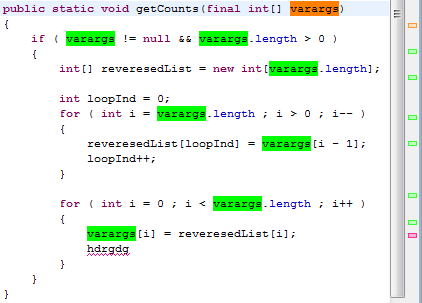
In the following example above I have selected varargs and highlighted is where varargs is used (green) and where its first declared (orange). Also on the side bar to the right are the lines that the selected text is found. They now stand out enough from the side bar that you can see them and select them. We can also clearly see the error on the last line of the bottom for look. Again that is highlighted in the side bar and can be clicked on.
*For the Checkstyle warning colours see the article on Checkstyle*


Please enable the Disqus feature in order to add comments